Enable Debug Mode and Share Logs
When test runs encounter issues that are difficult to identify, enabling Debug Mode in DevAssure allows users to collect detailed diagnostic information, making it easier to troubleshoot. This documentation outlines the steps to enable debug mode, run the test, and share logs with the DevAssure team.
Steps to Enable Debug Mode
- Navigate to the Help section in the main menu.
- Select Enable Debug Mode to initiate diagnostic logging. This activates enhanced logging to capture detailed test activity.
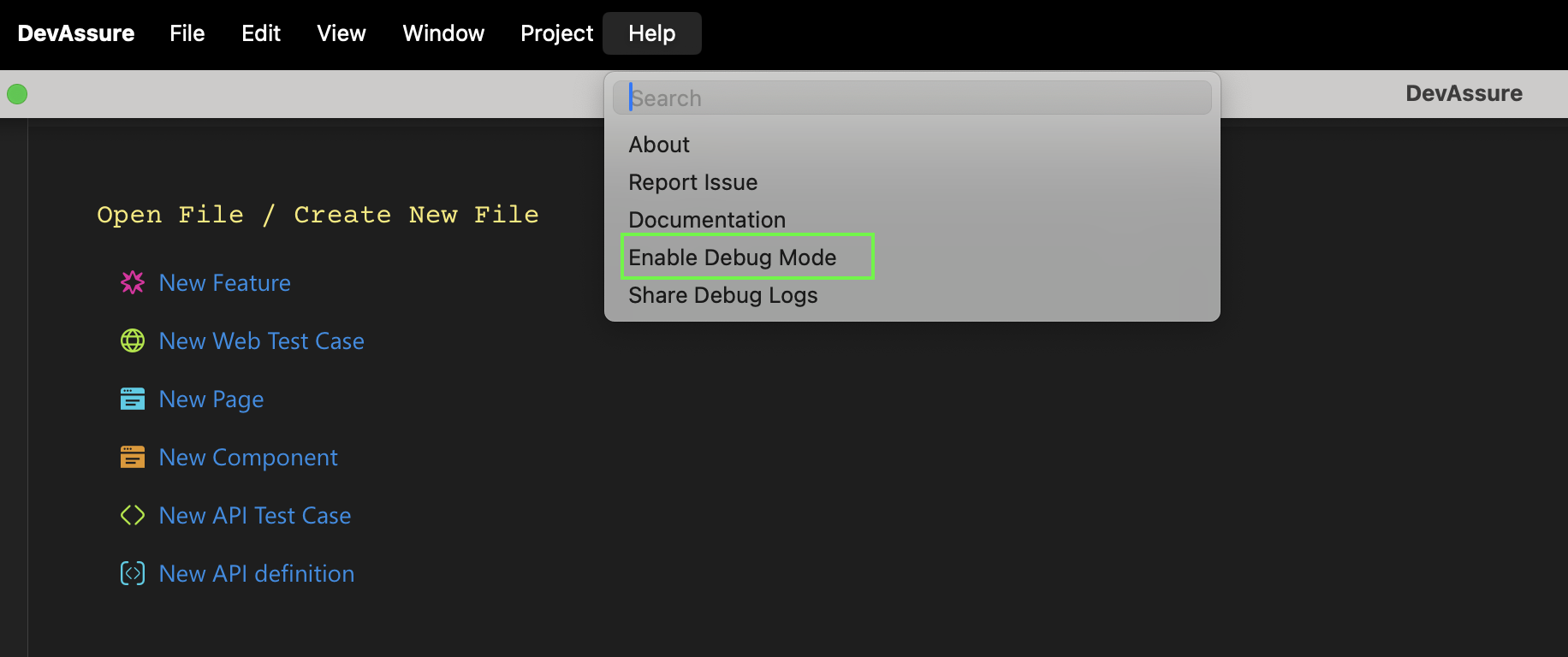
-
With Debug Mode enabled, proceed to perform any action on the test that encountered the issue(eg: run the test) .
-
DevAssure will now capture additional data, step-by-step test activity, which will be compiled into a detailed debug log file.
-
Once the test run completes, go back to the Help section and choose Share Debug Logs.
-
Complete the information in the submission form:
- Title: Enter a concise title that summarizes the issue.
- Email: Provide your email address for communication.
- Steps to Reproduce: Briefly describe the sequence of actions that led to the issue. Include relevant details, such as specific data inputs, configurations, or test steps.
-
Submit Logs for Analysis
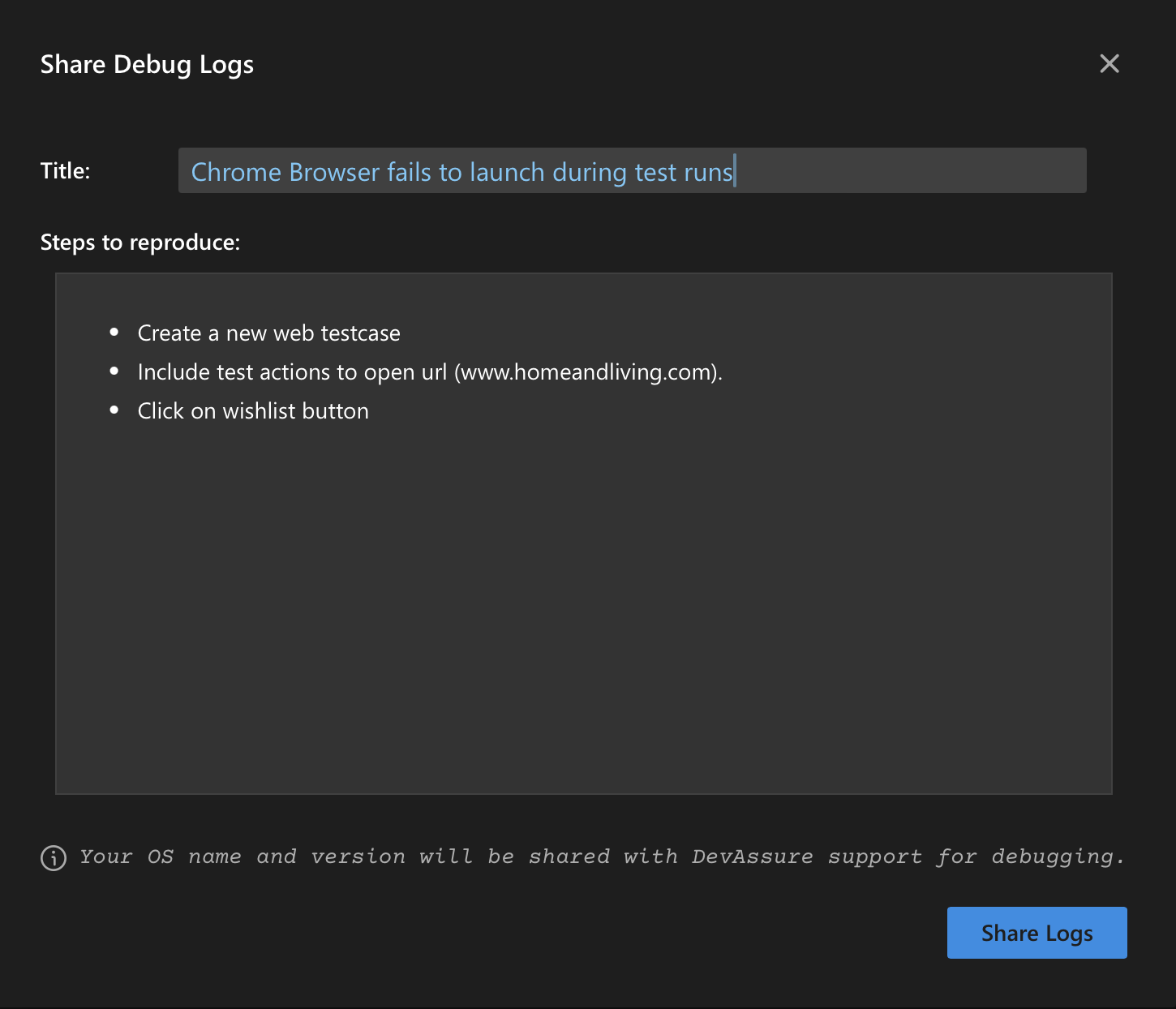
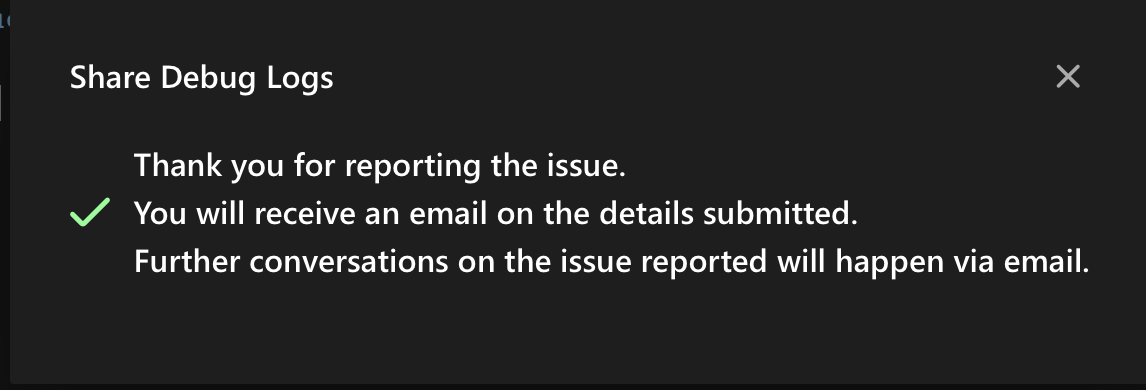
Once you have entered the necessary details, submit the debug logs. The DevAssure team will review the logs and steps provided to diagnose the issue and provide feedback and resolution steps.